I hope you are ready for some more bloggy diy goodness. I am SO excited to share what I learned just this week!! This week’s tip is NOT earth shattering, to be sure, but it made my day. :)
I love finding little things to make my little blogger blog, you know… cool.
Just to recap, here’s what we’ve learned so far…
- Part 1… Fabulous Fonts
- Part 2… Dreamy Header
- Part 3… Sensational Signature w/Graphics
- Part 4… Customized Sidebar Titles
- Part 5… Easy Watermark Image {need picnik premium}
- Part 6… Customized Favicon
Some ideas of what I’d like to do end up pretty easy…. oh wait. That’s only in my mind. Usually, it always SEEMS like it will be SO quick and SO easy, but then FOREVER later, I finally get it how I want it. :)
The good news is you get to benefit from all that hassle cuz I can then share all the vast knowledge I gained from the experience. :)
This week’s obsession was figuring out how to add a blasted quote box. I googled it, of course, and found tutorial after tutorial giving html instructions for code that I could NOT find. I still have no idea why, but despite much searching, I could NOT find a tutorial that worked.
After all my searching frustration, I had a momentary burst of DIY genius. I could create a table in Windows Live Writer with only one cell and one row. In essence, a BOX that would become my very own QUOTE BOX!
Here’s what I did…
Step One… Click the Quote Button on the Home Tab. {Well, if you don’t have WLW, then step one for you will be downloading Windows Live Writer. Do it. It’s awesome.}
Clicking the quote box first means our box/table will be inserted in the center as a quote would be.
Step Two… Click the Insert Tab and then Table.
Choose ONE row and ONE column. Decide how wide you want your box to be. Play around with it and see what you like. Decide how much padding you want around your text. This is important only if you aren’t going to center your text in the box.
Step Three… Type your quote inside the box.
Quote boxes aren’t just for quotes. Use them to make important thoughts STAND OUT!
*Sometimes I link up at these parties… Weekend Bloggy Link up, Tatertots & Jello, House of Hepworths, Delightful Order,Bowl Full of Lemons,Organize & Decorate Everything, Funky Junk Interiors, Somewhat Simple, Shabby Creek Cottage, No Minimalist Here, Skip to my Lou,Fingerprints on the Fridge,CRAFT,Today’s Creative Blog, the 36th Avenue, Thrifty Décor Chick, Home Stories A-Z, Honey we’re Home, and Someday Crafts. You should check ‘em out!!
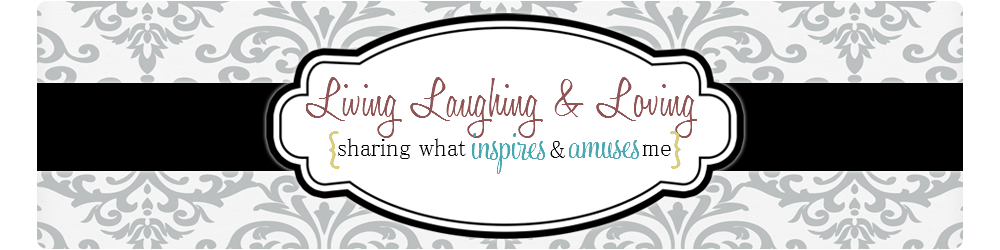


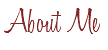

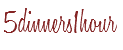
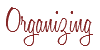


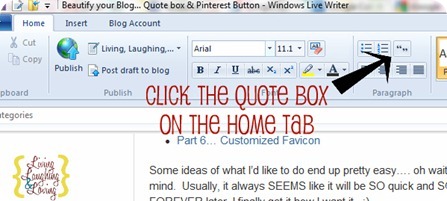
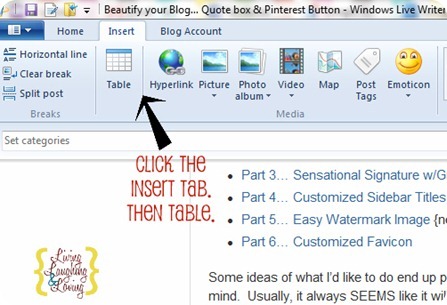
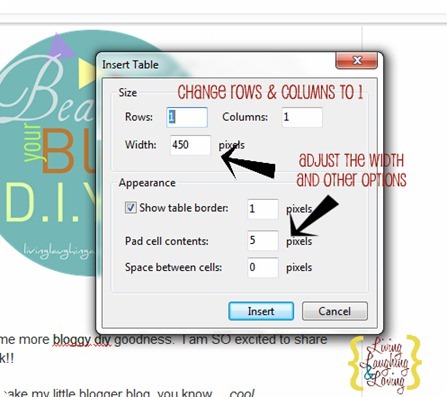
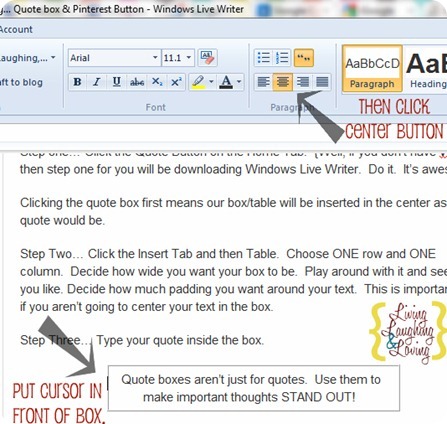
![feelscript-sig-smiley_thumb_thumb_th[3] feelscript-sig-smiley_thumb_thumb_th[3]](http://lh6.ggpht.com/-UZwplw_4Mk0/TwbysA_Xa1I/AAAAAAAAK9E/MvCOflSLhkA/feelscript-sig-smiley_thumb_thumb_th%25255B3%25255D_thumb.png?imgmax=800)







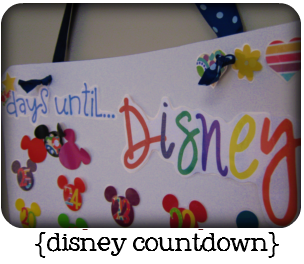





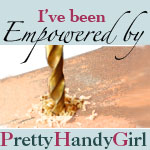






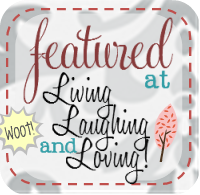

Your awesome!!!!!! Seriously…. Ive been blogging nearly 7 weeks and I have been struggling with …. well everything! Thank you heaps… Im off to beautify my blog now!!! Please pop over for a visit – I would love to have you.
Take care, Nat
Hi Renee,
Thanks for stopping by http://www.yankeedoodledesigns.com, and commenting on my Twine wrapped letter, it was so easy to make and super fast too. Can't wait to read you Blogging Tips, I need all the help I can get, this is all so new to me and i'm really just fumbling through it. Hope you'll follow me through the process.
Thanks Karin
These are such great tips! Thanks so much for sharing this great info! ♥
This is such great information. I really appreciate that you share all that you are learning. I haven't implemented everything yet, but I have all your articles saved in PDF so that I can refer to them when I am ready. Thanks so so much.
I mentioned your blog and these great posts on my blog tonight! Thanks again! ♥
I always appreciate blog tips (my current post is one!). I'll have to keep my eyes open for a good place to use this.
Thank you so much for all of the help! Can't wait to read more! I am a new follower. Hope to see you around http://surroundedby3pink.blogspot.com sometime :)
This is amazing!! TFS!! I will be following your tutorials to make my blog better…thanks to you. Stopping by from Skip to My Lou linky party and your newest follower here, on FB and Pinterest.
Here is what I shared: http://craftybrooklynarmywife.blogspot.com/2012/01/my-first-amp-cover.html
Hello Renee,
First of all let me say THANK YOU, THANK YOU for the wonderful tutorials you have posted. I am a new blogger started a couple months ago and even though I am in the computer field messing with HTML code is a whole different ball game. Searching the web on tutorials and not finding anything good out there about a week ago I found your site and may I say I LOVE IT. Thanks to you I have been able to get my blog that way I wanted it but just did not know how to do it. I have followed all of the Tutorials you have provided with the exception of the watermark and favicon. But I am so happy with the way my blog turned out that now I can finally move on to other projects (organizing is one of them) and can start blogging about it. Please check out my blog and see how wonderful it turned out thanks to you. BTW: Tomorrow I will be writing a post on how I changed my blog and will be providing your blog link :)
Check it out
http://motivatedmommyoftwo.blogspot.com/
Wow, nice post love is the best thing that can happen to us!!! i also love love quotes in my iphone,,,i have a great app that i trully recommend is called love quotes for moods.Loved it. Down load it: http://itunes.apple.com/us/app/love-quotes-for-moods-love/id354968601?mt=8
[…] O- P- Picmonkey is awesome for free picture editing! (paid version has a little more) Q- Quote boxes to make your post stand out! R- S- So you want to add a Pin It Button to your Images? T- U- Users guide to Pinterest Analytics […]
Hi, thanks for the tip. What if I use blogger & don’t have Windows Writer? Thank you.
your blog have been a life saver . in the process of setting up my food bog. i will be sure to share your blog. much love from trinidad&tobago .thanks for putting out great info